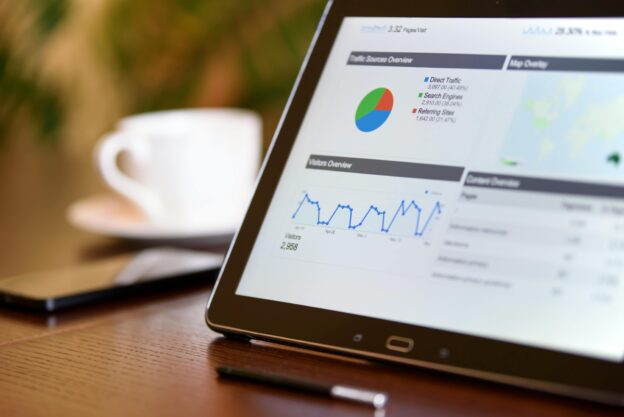Tracking your LinkedIn ads in Google Analytics can provide valuable insights about your audience and ad performance. To effectively monitor these ads, you need to set up proper UTM parameters when creating your LinkedIn campaigns. This process allows you to see how LinkedIn traffic interacts with your website.
Once you add UTM parameters to your ads, you can check the traffic in Google Analytics by navigating to the Acquisition reports. This will show you how many visitors come from LinkedIn and what actions they take on your site. Understanding this data can help you optimise your advertising strategy.
Staying informed about your ad performance is essential for improving future campaigns. By mastering these tracking techniques, you can make informed decisions that enhance your marketing efforts and maximise your return on investment.
Understanding LinkedIn Ad Tracking
To get the most from your LinkedIn ads, it is crucial to track their performance accurately. Effective tracking allows you to analyse user engagement, assess ROI, and make informed decisions about future campaigns.
Drive unparalleled digital success with Flow20. Enhance your eCommerce SEO with our expertise, leverage Bing PPC services, and conquer Google Ads. Don’t miss our Google Ads training to sharpen your skills. Click to start now!
Importance of Tracking in Digital Marketing
Tracking your LinkedIn ads helps you understand how well they perform. This data shows you which ads attract clicks and conversions. By monitoring user actions, you can optimise your strategy for better results.
Without tracking, you may waste your budget on ineffective ads. Tracking informs you about audience behaviour, enabling you to adjust targeting and messaging.
Key metrics include click-through rate (CTR), conversion rate, and cost per conversion. These insights help you refine your approach, improving engagement over time.
Overview of Google Analytics and LinkedIn Integration
Integrating Google Analytics with LinkedIn gives you more insights into your ad performance. You can track user behaviour on your website after they click on your ads. This information helps you connect ad performance with website engagement.
To set up this integration, you need to use UTM parameters in your LinkedIn ads. These parameters track traffic sources accurately. You can then view this data in Google Analytics under the Acquisition section.
The data allows you to gauge which ads drive traffic and conversions. You can also analyse user flow and determine how visitors interact with your site. This integration is essential for making better marketing decisions.
Setting up LinkedIn Campaign Manager
To effectively use LinkedIn ads, you need to set up the Campaign Manager. This is the platform where you will create and manage your campaigns. Start by creating a campaign group and defining your campaign objectives.
Creating a Campaign Group
First, log into your LinkedIn Campaign Manager. Click on the “Campaign Group” tab to start a new group. A campaign group helps you organise multiple campaigns under one umbrella.
Fill in details like the group name and a description. Your group name should reflect its purpose for easy identification later. Choose a budget type: daily or lifetime budget. Setting a clear budget will keep your spending in control.
After that, select your audience targeting options. You can target by location, job title, industry, and more. This ensures your ads reach the right people. Once you fill in all the details, click “Create” to set up your campaign group.
Defining Campaign Objectives
Next, you will define your campaign objectives. This step is crucial as it determines the focus of your ads. Go back to the Campaign Manager and click on “Create Campaign”.
You will be prompted to choose your objective. LinkedIn offers several options, such as brand awareness, website visits, or engagement.
Select what best aligns with your goals. For example, if you want to increase site traffic, choose “Website Visits”. Each objective will change how your ads are structured and optimised.
After selecting your objective, you can choose ad formats. Options include Sponsored Content, Message Ads, and Text Ads. Your choice here should match your overall marketing strategy.
Configuring Google Analytics for LinkedIn
Setting up Google Analytics for LinkedIn ads involves using UTM parameters and knowing the differences between GA4 and Universal Analytics. This helps you accurately track your ad performance and understand user behaviour.
Introducing UTM Parameters
UTM parameters are tags you add to your LinkedIn ad URLs. They provide detailed information in Google Analytics about where your traffic is coming from. You can create UTM tags for source, medium, and campaign.
Example of UTM parameters:
?utm_source=linkedin&utm_medium=cpc&utm_campaign=summer_sale
- utm_source: Identifies the source of the traffic (LinkedIn).
- utm_medium: Describes how the traffic came (CPC).
- utm_campaign: Names the specific campaign (summer_sale).
When users click your ad, these tags help you see which ads lead to visits or conversions in Google Analytics.
Understanding GA4 and Universal Analytics Differences
Google Analytics 4 (GA4) and Universal Analytics have key differences that affect how you track LinkedIn ads. GA4 focuses on events rather than sessions, and it uses a different data model.
In GA4, you track user interactions as events. For example, clicking a LinkedIn ad can be tracked as an event. Universal Analytics focuses more on page views and sessions.
Another difference is in reporting. GA4 provides more flexible reporting features. You can create custom reports based on your specific LinkedIn ad campaigns easily.
Choose the version you prefer, but it’s good to understand how each one operates. This knowledge allows you to set up your tracking to get accurate insights from your LinkedIn advertising efforts.
Utilising the URL Builder for Campaign Tracking
Using a URL builder helps you track LinkedIn ads effectively in Google Analytics. This tool allows you to create tagged URLs that give you insights into how your campaigns perform.
Building Tagged URLs
To build a tagged URL, you can use the Google Campaign URL Builder. This tool lets you add specific parameters to your links. The most important parameters include:
- utm_source: Identify where the traffic is coming from (e.g., LinkedIn).
- utm_medium: Specify the type of marketing (e.g., social).
- utm_campaign: Name the specific campaign (e.g., launch_promotion).
For example, a complete URL might look like this:
https://www.yoursite.com?utm_source=linkedin&utm_medium=social&utm_campaign=launch_promotion.
When users click on this tagged URL, Google Analytics will track their actions. This data helps you measure the effectiveness of each ad.
Best Practices for UTM Tagging
When creating tagged URLs, follow these best practices:
- Be consistent: Use the same naming conventions across all your campaigns. This prevents confusion in your data.
- Keep it simple: Avoid overly complex names. Short, clear names make it easier to analyse data.
- Document your tags: Keep a record of your UTM parameters and their meanings. This helps you and your team stay on the same page.
Be sure to test your URLs before use. Click on the tagged URL to confirm it directs users to the right page. This ensures accurate tracking in Google Analytics.
Analysing LinkedIn Ad Performance in Google Analytics
You can gain valuable insights into how your LinkedIn ads perform by using Google Analytics. This involves monitoring traffic, evaluating conversions, and understanding user behaviour. Tracking these metrics helps you measure the return on investment (ROI) for your ad spend.
Monitoring Traffic Sources and Sessions
To start, check the traffic sources report in Google Analytics. This report shows where your website visitors come from, including LinkedIn ads.
- Access the report: Go to “Acquisition” and then “All Traffic” to view traffic sources.
- Filter by source: Use the search bar to find LinkedIn. This helps you isolate traffic driven by your ads.
- Analyse sessions: Look at the number of sessions coming from LinkedIn. More sessions can indicate high engagement with your ads.
Understanding traffic sessions gives you a clear picture of how well your ads draw visitors to your site.
Evaluating Conversions and Bounce Rates
Next, focus on conversions and bounce rates to see if your ads meet campaign goals. Conversions indicate desired actions, such as sign-ups or purchases.
- Set up conversion tracking: Ensure your goals are set in Google Analytics. This involves defining what actions you consider a conversion.
- Check bounce rates: A high bounce rate shows visitors leave without engaging. Lowering this number suggests your ads lead to meaningful traffic.
- Compare conversion rates: Look at how many visitors from LinkedIn convert versus those from other sources. This will help evaluate ad effectiveness.
By monitoring these metrics, you can refine your ads for better performance.
Understanding User Behaviour and Ad Spend ROI
Finally, analysing user behaviour reveals how visitors interact with your website after clicking on your ads. This insight is essential for optimising future campaigns.
- Review behaviour flow: In Google Analytics, look at how users navigate through your site. Identify pages with high exit rates.
- Examine return on investment (ROI): Calculate ROI by comparing ad spend to the total revenue generated from conversions.
- Assess engagement metrics: Look for time spent on site and page views per session. Higher engagement typically correlates with effective ads.
Combining this data helps you make informed decisions about future advertising efforts.
Leveraging Custom Reports for In-depth Analysis
Custom reports can enhance how you track LinkedIn ads in Google Analytics. By creating tailored dashboards and setting up specific events and conversion goals, you gain clearer insights into your ad performance. Here’s how to maximise these features.
Creating Custom Dashboards
To create a custom dashboard, go to the “Customization” tab in Google Analytics. Click on “Dashboards” and then “Create”. You can choose from a blank canvas or use a starter dashboard.
Add widgets to display essential data, such as:
- Clicks from LinkedIn ads
- Conversion rates
- User demographics
You can drag and drop these widgets to arrange them as you prefer. This allows you to track your LinkedIn ad success at a glance. Custom dashboards help you identify trends and make data-driven decisions quickly.
Utilising Custom Events and Conversion Goals
Setting up custom events can provide deeper insights into user interactions. Define specific actions, like form submissions or downloads, linked to your LinkedIn ads. To do this, go to “Admin”, then “Goals” under the appropriate view.
For conversion goals, create a goal that tracks clicks on your ads that lead to conversions. Make sure to choose the correct goal type, such as destination or event. By tracking these, you can measure the effectiveness of your LinkedIn campaigns and improve your overall marketing strategy.
Transform your practice’s reach with Flow20’s bespoke SEO for law, SEO for finance, and PPC for law services. Enhance your digital marketing for law and finance. Click here to claim your market leadership today!
Refining LinkedIn Ad Campaigns
To make your LinkedIn ad campaigns more effective, focus on using A/B testing and analysing demographic insights. These methods will help you understand what works best for your audience.
Employing A/B Testing for Ad Optimisation
A/B testing is a powerful tool for ad optimisation. It allows you to compare two versions of an ad to see which performs better.
- Create Two Variations: Change one element, such as the headline or image. This keeps the test focused and clear.
- Track Performance: Use Google Analytics to monitor metrics like click-through rate (CTR) and conversion rate.
- Determine the Winner: After gathering enough data, analyse which ad gained better engagement.
Continuously apply this process. Small adjustments can lead to significant improvements over time.
Demographic and Audience Insight
Understanding your audience is vital for successful ad campaigns. Demographic insights can inform your targeting strategies.
- Analyse Data: Use LinkedIn Analytics to gather data on the age, location, and job titles of those interacting with your ads.
- Adjust Targeting: Focus on specific demographics that show higher engagement. Tailor your messaging to resonate with these groups.
- Refine Strategies: Regularly review audience insights and adjust your campaigns accordingly.
By knowing who your audience is, you can create more relevant and effective ads. This clarity will improve your LinkedIn ad performance significantly.
Frequently Asked Questions
This section addresses common questions about tracking LinkedIn ads in Google Analytics. You can find specific methods and best practices for effective tracking and integration.
How can LinkedIn ad campaigns be integrated with Google Analytics for tracking?
To integrate LinkedIn ad campaigns with Google Analytics, you can use UTM parameters. Adding UTM tags to the links in your ads helps track traffic from LinkedIn.
Make sure to set specific values for source, medium, and campaign. This will allow you to see LinkedIn traffic in your reports.
In what ways can Google Tag Manager be utilised to track LinkedIn ads?
Google Tag Manager can simplify the tracking of LinkedIn ads. You can create triggers based on LinkedIn ad clicks to send data to Google Analytics.
Set up tags for page views and conversions from your LinkedIn ads. This ensures you receive accurate data without modifying the website code directly.
Is there a method to measure the performance of LinkedIn Thought Leader Ads via Google Analytics?
Yes, you can measure the performance of LinkedIn Thought Leader Ads using UTM parameters. By tagging your ads, you can track engagement metrics.
Check how users respond to your Thought Leader content through Google Analytics reports, such as bounce rate and average session duration.
What steps are required to connect LinkedIn advertising data to Google Analytics?
To connect LinkedIn advertising data to Google Analytics, start by setting up UTM parameters in your LinkedIn ad URLs.
Then, ensure those parameters are correctly reflected in Google Analytics under Acquisition reports. Regularly check these reports to see how your LinkedIn ads perform.
How can I interpret the analytics of LinkedIn ads through Google Analytics?
Interpreting LinkedIn ads in Google Analytics involves looking at key metrics. Focus on sessions, user behaviour, and conversion rates.
You can compare different campaigns to see which ones perform best. This helps refine your strategy based on actual performance data.
What are the best practices for setting up UTM parameters for LinkedIn campaign tracking in Google Analytics?
For UTM parameters, use clear and consistent naming conventions. Label your source as “linkedin” and specify the medium as “cpc” if paid.
Include a unique campaign name for easy tracking. This consistency helps in identifying traffic sources and measuring campaign success effectively.
Looking for a digital marketing agency in London? Flow20 offers a range of SEO, PPC and LinkedIn Ads service with the goal of generating more leads and customers.